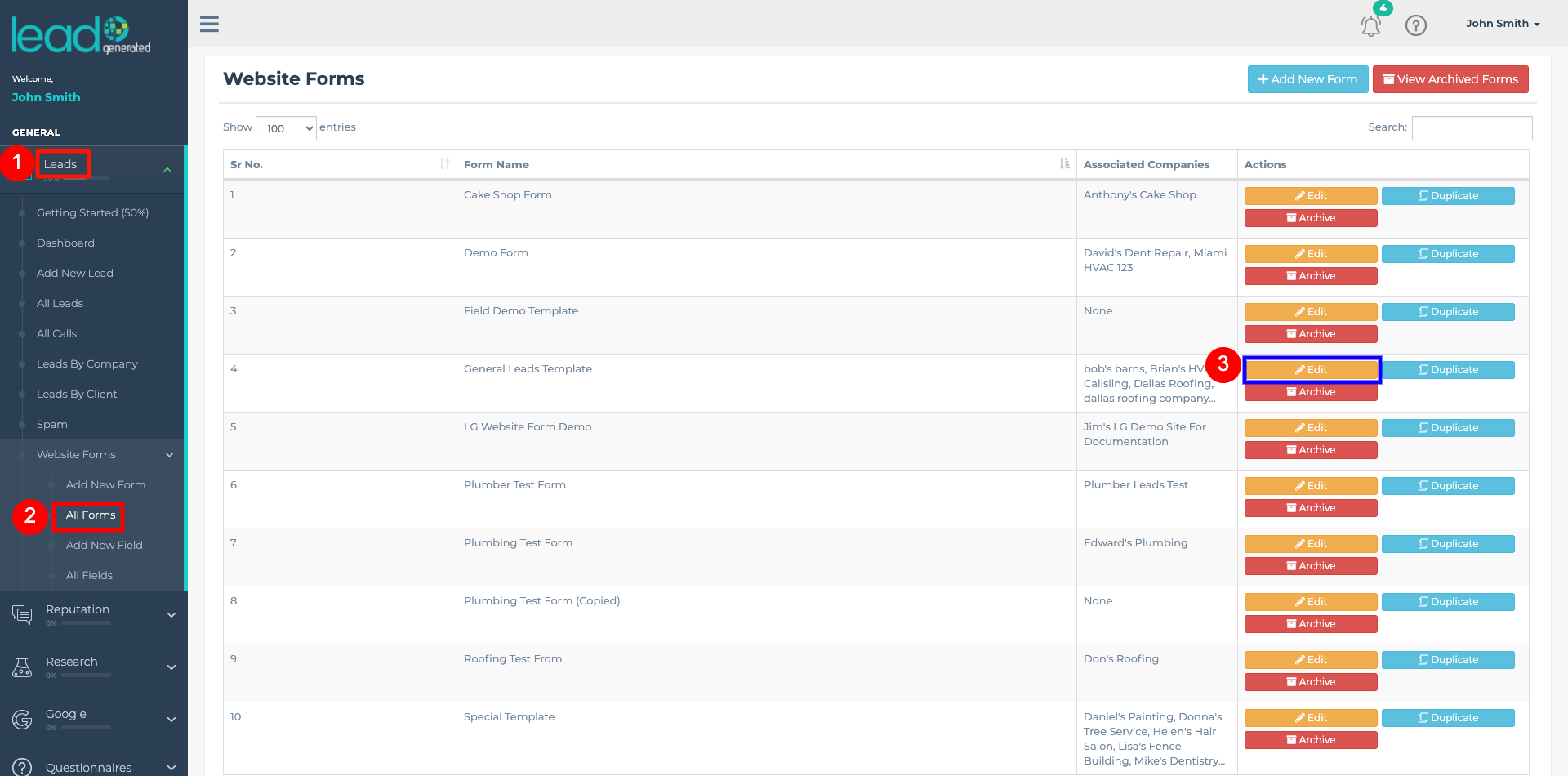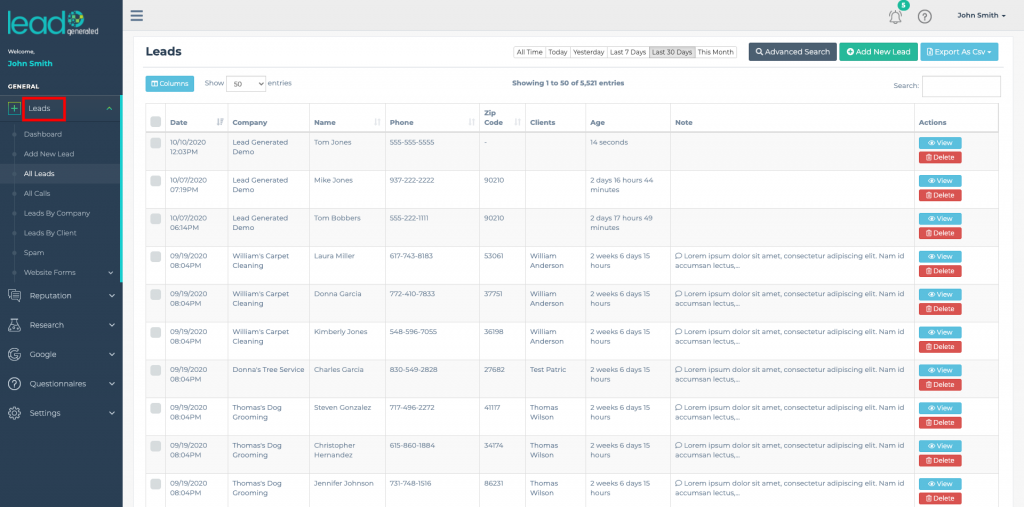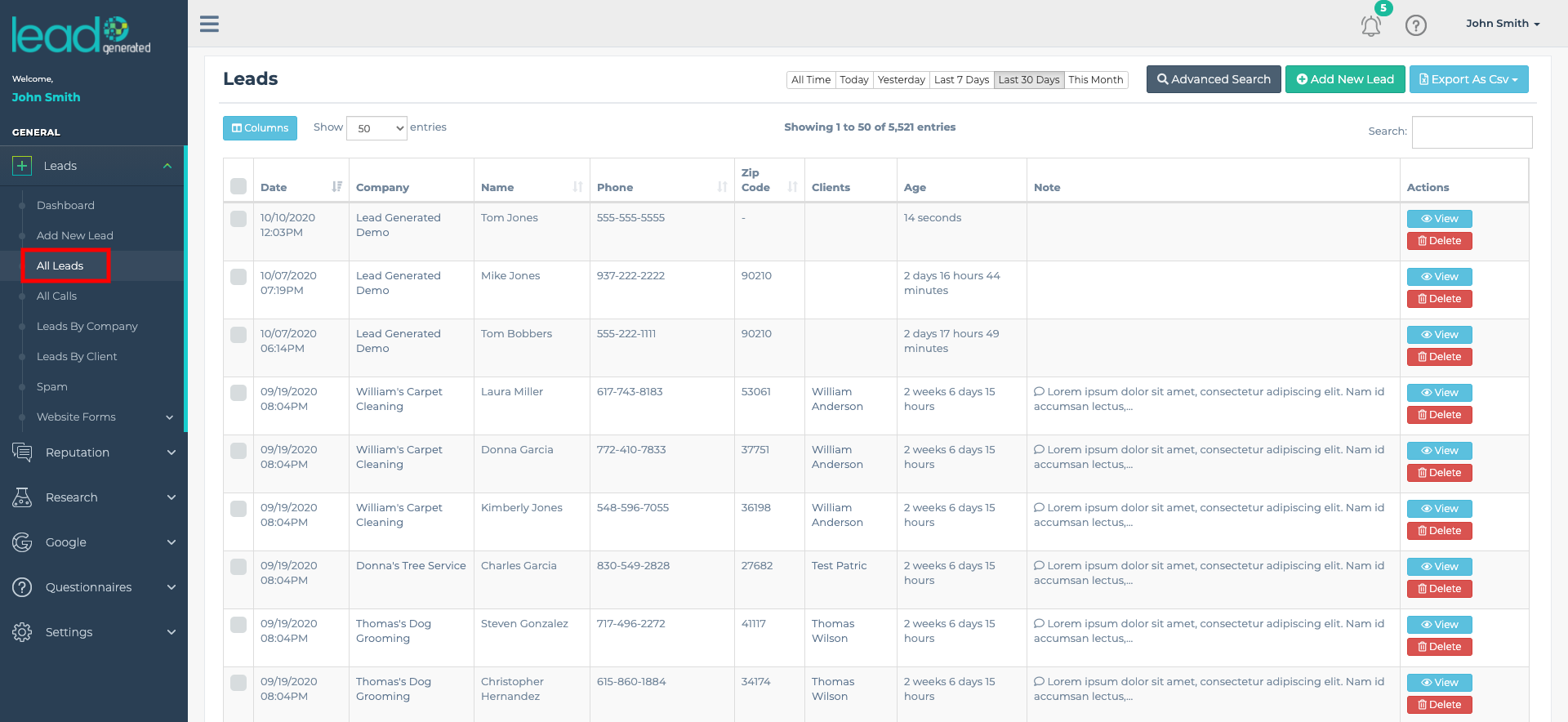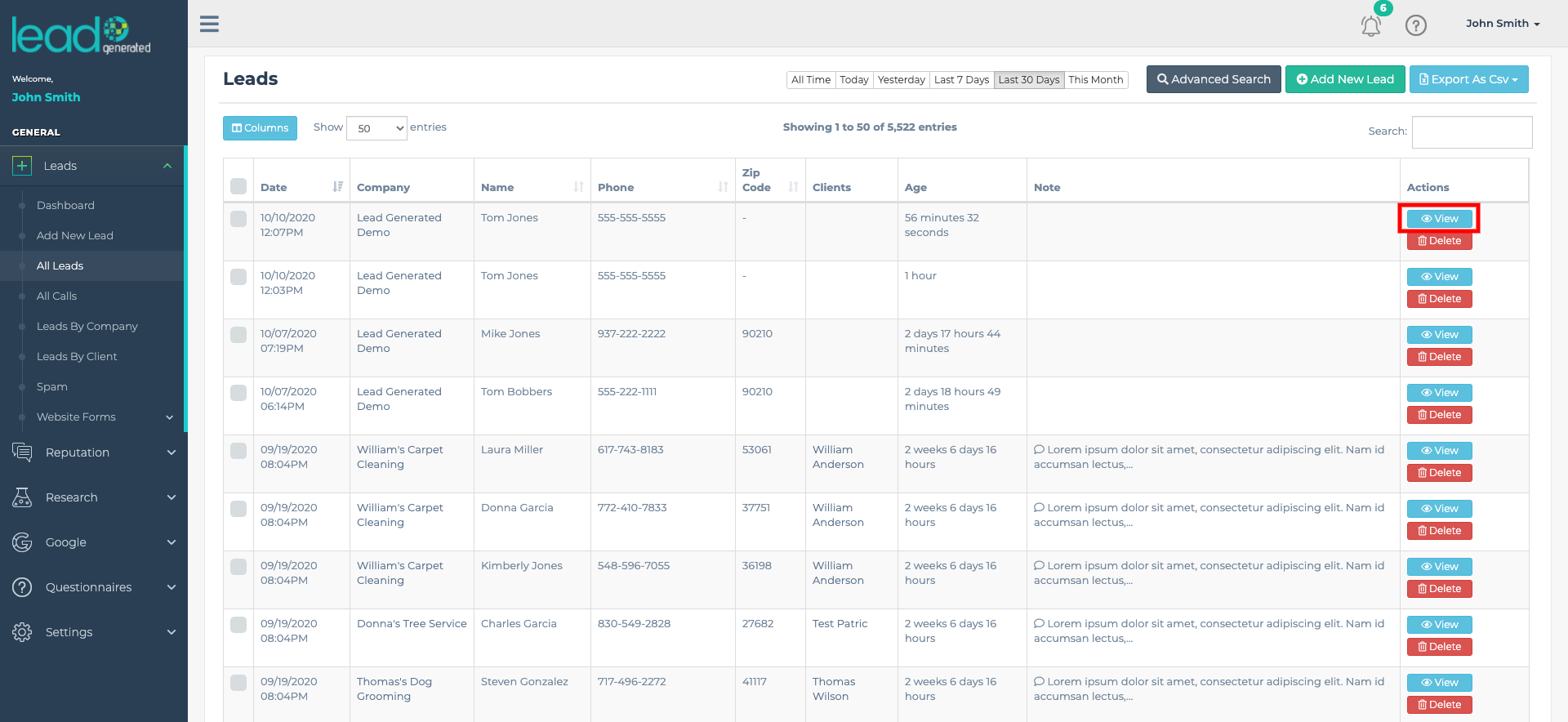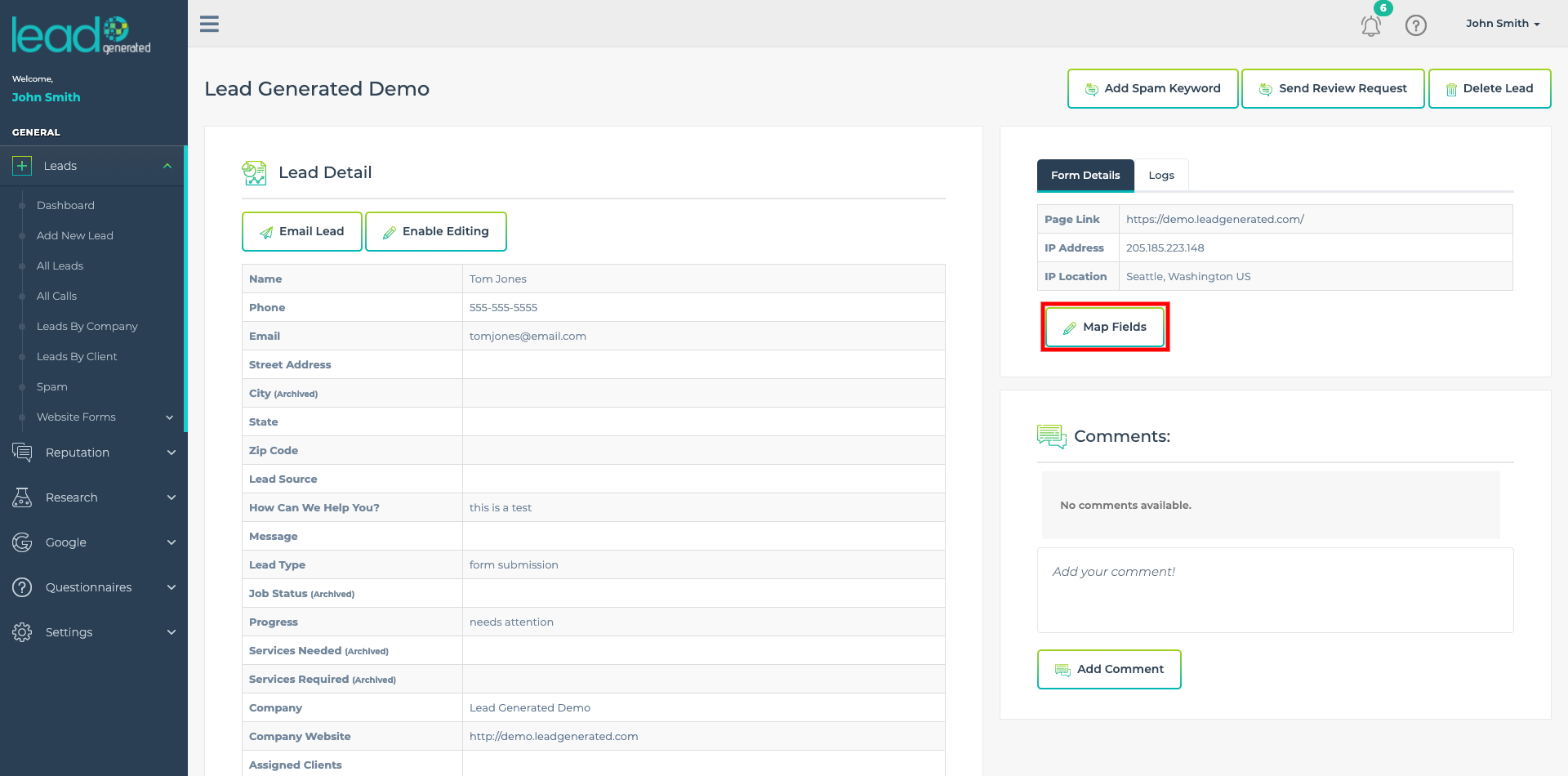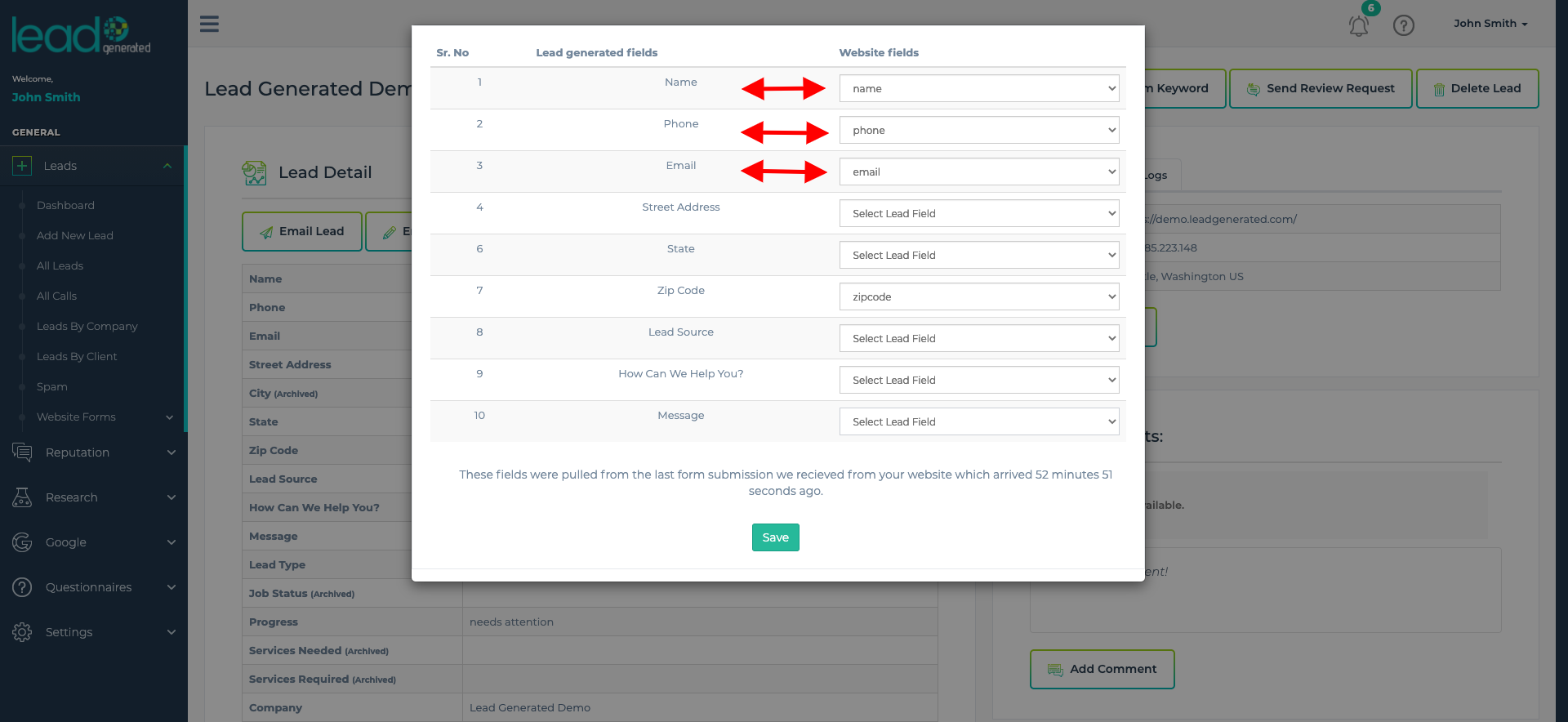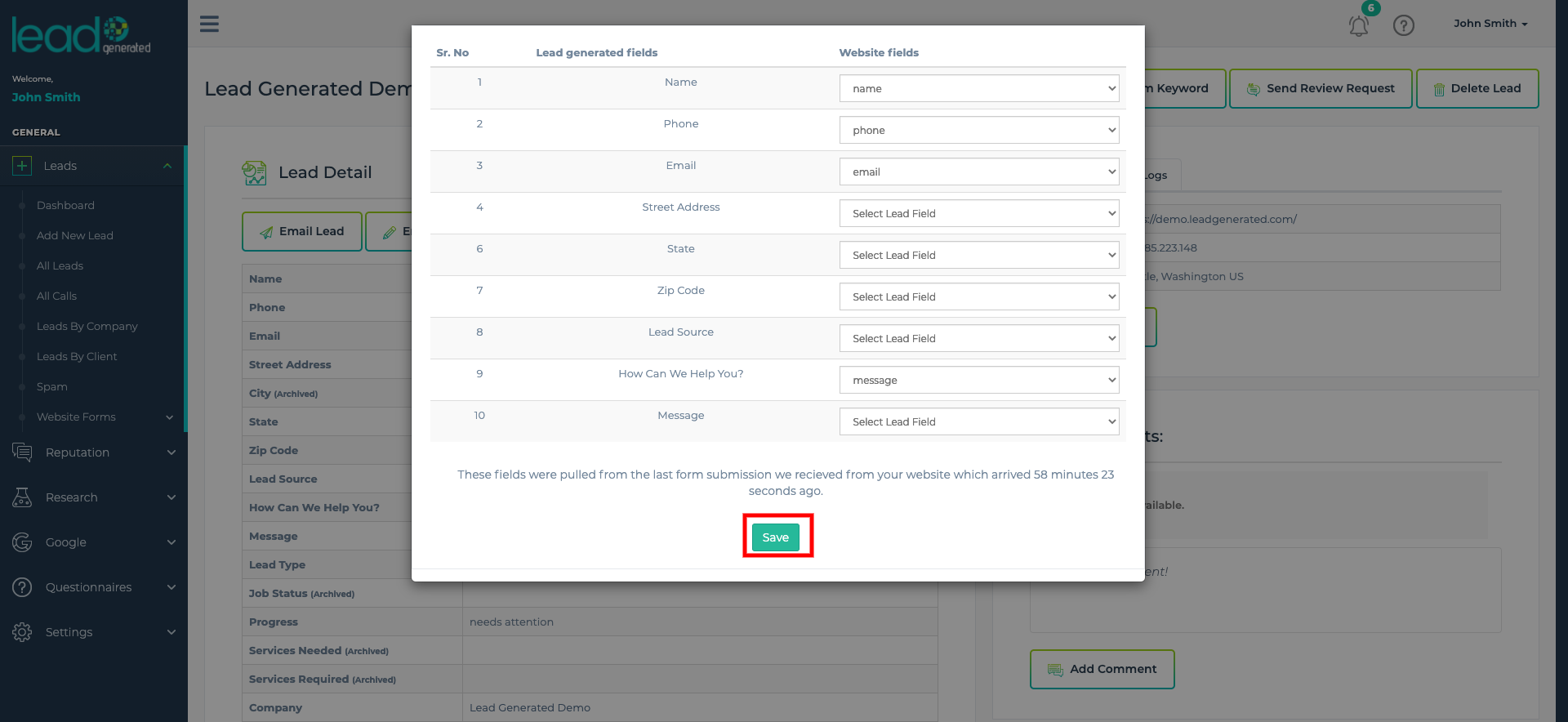What is Field Mapping?
After making the connection between your website and Lead Generated any form submissions will appear in our system immediately. As the leads flow into our system we need to know where to store things. We refer to the process of teaching Lead Generated in what places to store them as field mapping. You can create new places to map things through our website forms.
In the picture below, let's pretend this form is a form on your website that you use to collect new leads for your business. You can see in the graphic, that the form is submitted and then it arrives inside of Lead Generated. As the arrows indicate the fields on your form are aligned with the fields inside of Lead Generated. The mapping process is what makes this possible. During the mapping process, you tell Lead Generated exactly which field you want to store the data from each field within our system.
Benefits of Mapping?
Mapping your form fields allows them to be added to the various screens within the Lead Management module.
- Allows the fields to be analyzed and organized throughout the Lead Management module.
- All the fields are able to be used in our various filters and sorting.
- You can create custom fields with any of the fields.
Create new fields in Lead Generated
You can create new fields within Lead Generated using our form builder on the website forms sub-item within the Lead Management module. If you are not familiar with website forms within Lead Generated then it is a good idea to read through the associated help article.
Every company in Lead Generated has a website form. You can use the same form for as many companies as you like or create a unique one for each company. These forms serve as a connector between the fields on your website and the fields within Lead Generated. Using our form builder you can design a form that aligns with the fields on your website. Each field on this form creates a place to store information within our system.
Do this Before Field Mapping
The process of mapping the fields is very simple. There are some requirements that must be completed before you can map the fields.
- Company created.
- Website connected using one of our various connection methods.Connect your website
- WordPress
- Embed Form (embedded forms do need to be mapped)
- Zapier
- Form submission received - The mapping process works with your real form data. So we need an example form submission from your website to map the fields to correct places within Lead Generated. If you have not received a real lead through your site, then please send a test lead from your site to Lead Generated so we can perform the mapping process.
*If you have used our embed form option as your website connection method then you do not need to map the field as this is done automatically.
1. Expand Leads from the left navigation
2. Click All Leads from the left navigation
3. Click View next to the test lead for the company which you would like to map the fields.
4. On the right side, click the Map Fields button.
5. Match the fields on the left side (Lead Generated fields) with the fields on the right side (from your website).
6. Click the Save button to save your field mapping.
Are My Fields Mapped?
To confirm that your fields are mapped send another test lead. Your fields are mapped when all the responses from your form submission appear on the left side of the form instead of on the right side of the form.
Field Mapping FAQs
Is it ok if I do not have a field on my website for every field in Lead Generated?
Yes, there is no problem with leaving a field blank within Lead Generated.
On the field mapping popup window, I have a field on my website that does not have a field in Lead Generated?
You have a few options:
- You can create a new field on the form that is associated with this company so you have a place for this field. The website forms tutorial has more about this process.
- If you have an existing field that works well, you can map it to that field.
Do I need to remap my fields if I add a new field to my website?
You will need to add the mapping for the new field from your website with a field in Lead Generated. Sometimes Lead Generated can automatically map the field but many times it will need a little help from you. Adding a new field will not erase the previous mapping. It is always a good idea to check the mapping between your website and Lead Generated after making changes by sending a test lead.