The Client on-boarding or questionnaire module allows you to collect information from your clients in a professional organized way. Requests are sent to the client by email and stored in our system on the client's user dashboard under the questionnaires tab. Using the form builder you have the freedom to build the questionnaire with all the information you decide is important.
Why Use This Module?
- Very professional start to a new client. This let's them know from the start that you have done this enough times that you wanted a system to help with the process.
- Keep everything organized in one place. Adds to the client profile for you and your entire team. These questionnaires can always be called upon later when you details on the specifics of a clients business. As your list of clients continues to grow you will need a system to keep their info straight.
- Never ask the same question twice.
- Never forget to ask a question.
- Unlimited questionnaires for your clients.
Create a new questionnaire
- On the left menu, expand the "Client On-boarding" item and then choose "create questionnaire".
- Questionnaire Name - an internal field that is just used for you to identify your questionnaire.
- Email Subject - sets the subject of the questionnaire invitation email sent to your client.
- Email Content - sets the email body message for the client invitation.
- Sender Email - set the email address the invitation for the questionnaire was sent from.
- Sender Name - sets the name of the person sending the invitation to the client.
- Create the form by adding fields from the right side to the left side. Check out the form builder documentation area for in-depth instructions on how the form builder works.
- Click save to save your new form.
Send Questionnaire invitation to a client
- On the left menu, expand the "Client On-boarding" item and choose "All Questionnaires".
- Select the invite by email button next to the questionnaire you would like to send to your client.
- Enter your client's first name. If you have already created the client within Lead Generated it will pull up their name and auto-fill their email address. When they complete the questionnaire the questionnaire will automatically have the association with your client.
- Enter the email address where you would like to send the questionnaire to.
- If you chose an existing client, the questionnaire will be available in the questionnaires tab of the associated user dashboard.
View Completed Submissions
- On the left menu, expand the "Client On-boarding" item and choose "All Questionnaires".
- Select the view submissions button next to the questionnaire you would like to check the associated submissions.
- The next page will display a list of users that have completed the associated questionnaire. If you do not see the user you are looking for on this screen they have not completed the questionnaire you sent them.