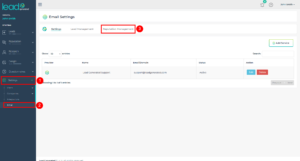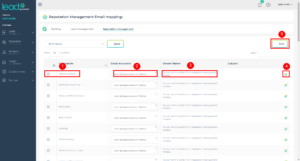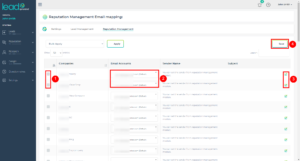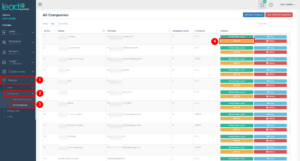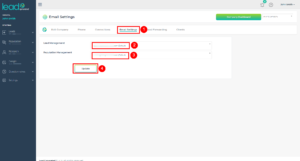The reputation management module provides a system to simplify and automate the review request process. One of the main ways those review requests can be delivered is through an email. Using an email address that is consistent with the company that provided the service will increase the conversion rate of the review requests. We are assuming that you have are familiar with how to add an email account to Lead Generated. If that is not the case please see the support article.
After successfully adding an email account to Lead Generated you can assign the email account to be used for the review requests on a company level. This assignment can happen from two different locations. The reputation management tab of the email settings page as well as the email settings tab of the edit company page.
Method 1: Email Settings
Using the email settings page you can map more than one company at a time to an email account. To map an email account to a company using the email settings page follow these steps:
- Add an email account to Lead Generated.
- Expand settings from the left navigation.
- Select Email.
- Select the Reputation Management tab from the top horizontal navigation.
- Find the company or by scrolling through the list of companies or using the search bar in the top right corner.
- Select the new email address from the drop-down list associated with the company.
- Add the sender name by clicking the pencil icon and typing in the name to be used for future review request emails for this company.
- Type the subject of the email to be used for future review request emails for the company.
- Click the save button in the top right corner.