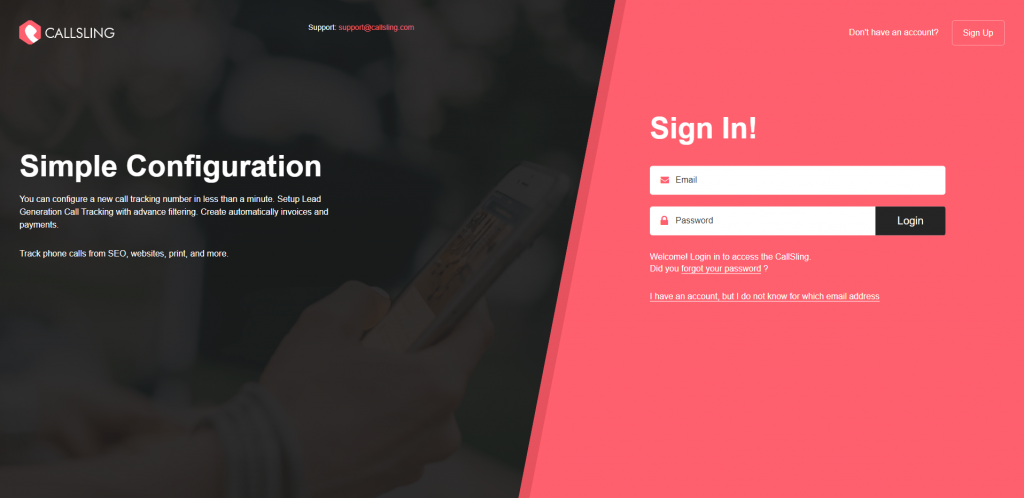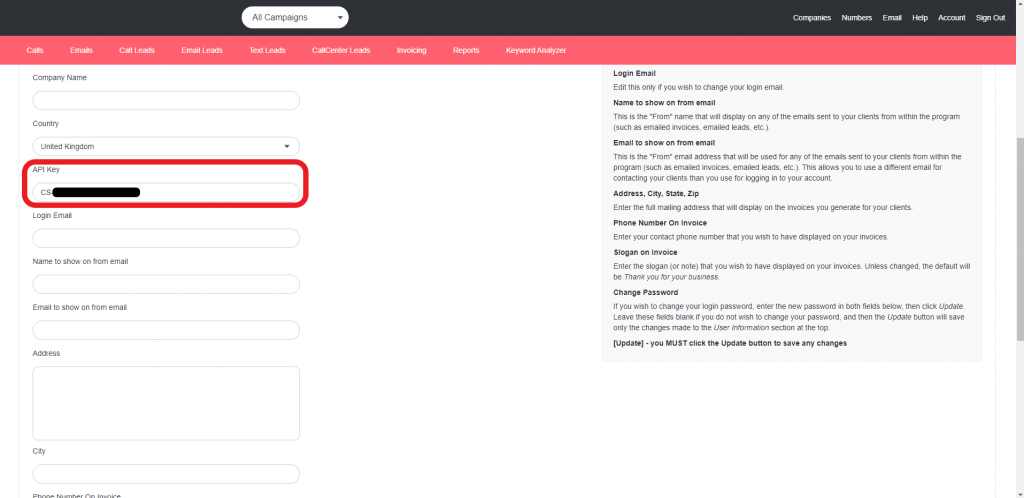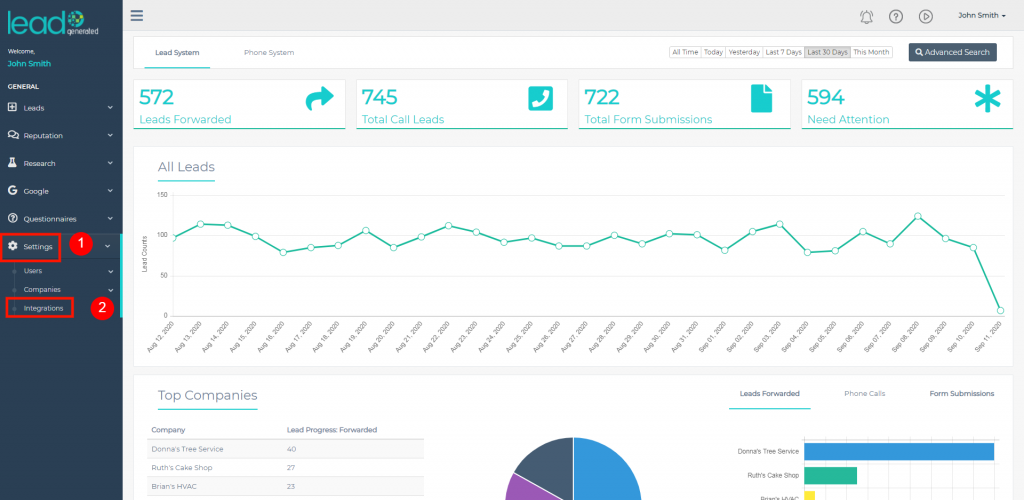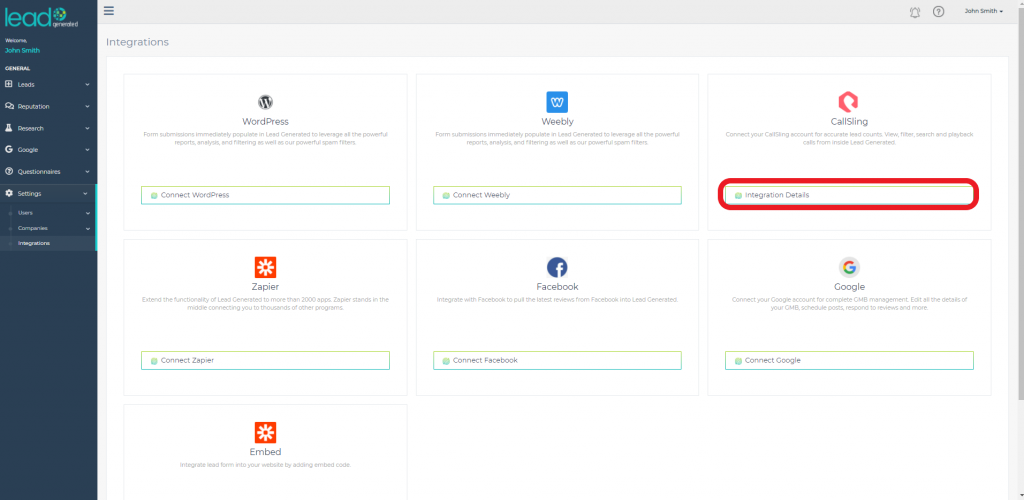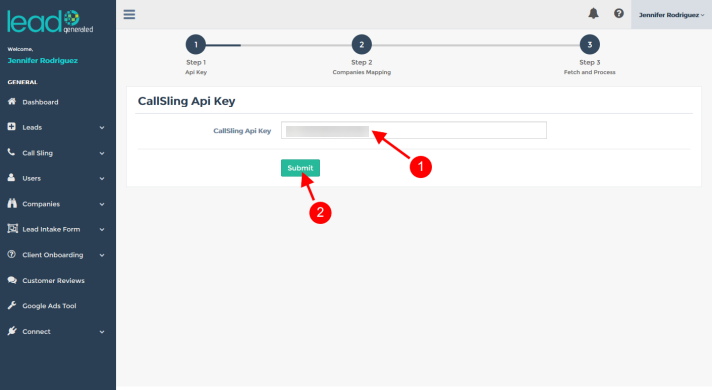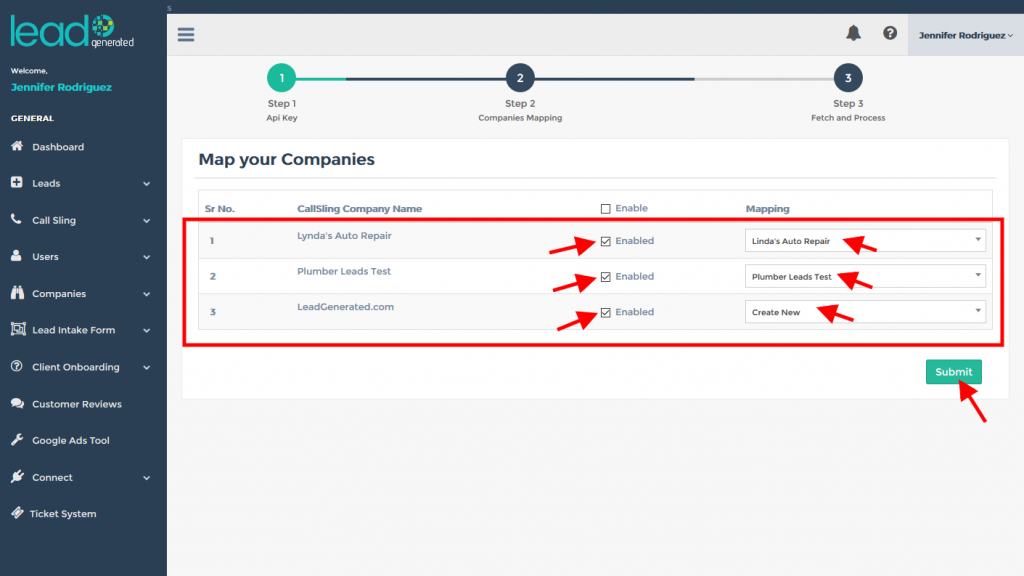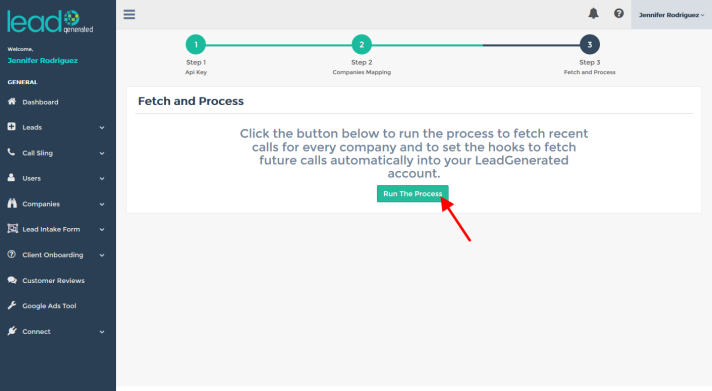Callsling Integration enables you to manage all your leads, calls and form submissions, via Lead Generated and avoids having to keep switching between the two applications.
Once you have CallSling integrated, the companies you have set up with the phone tracking system will bring their associated leads into Lead Generated automatically.
You can then manage the leads by adding them, forwarding or deleting them as required.