When an user is added to Lead Generated, he or she will receive an invitation email by default. This email contains a temporary password and instructions on how to activate their account and login. You can uncheck this option when creating a new user if you do not want them to receive an invitation email.
Support Navigation
-
- Lead Management Overview
- Lead Flow
- Add a new company
- Create Client User
- Connect CallSling
- Connect WordPress
- Embed Form
- Connect Weebly
- Website Forms Overview
- Mapping Form Fields
- Auto Lead Forwarding
- Qualified Call Filters
- Deactivate Company
- Connect Gmail Account
- Add Email Account
- Lead Management Email Settings
- Automations
Steps
- On the left menu, click on "Users", then "Add New User".
- Fill out the new user information.
- Select the user role. If you are not sure what each role can see and do, click on the little question mark icon beside it for more information or here.
- You can create a password for the user or if you leave this field blank, the system will create a password for them. They can change it later if they like.
- Click on the Submit button.
- Congratulations! Your new user was created and will now receive an email with instructions to activate their account and login.
Video Tutorial
Need more details or just want to see how it's done? Watch the video below.