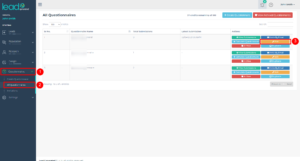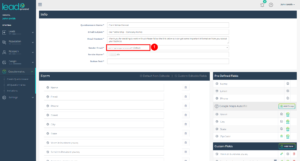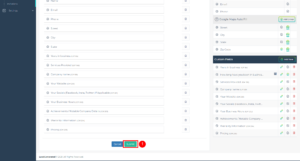The questionnaire module makes it easy to gather information from our clients or prospective clients. First, we build our questionnaire using the Lead Generated form builder. Next, we send an email that contains a link to our questionnaire. When the user clicks on the link they are taken to the questionnaire that gathers the requested information and saves it safely in our system. By default, this questionnaire comes from [email protected], which we realize may not be ideal in all situations. You are free to customize this to your own email account and have those requests come from an email address that your client will recognize. The first step is to add an email account to Lead Generated.
After successfully adding an email account to Lead Generated you can assign the email account to be used for the questionnaire delivery on a questionnaire level. This assignment can happen from the edit questionnaire page.
Assign Email Account
There are two prerequisites before assigning an email account to a questionnaire. First, you must have already added the email account to Lead Generated. Second, you must have an existing questionnaire. To map an email account to a questionnaire follow these steps:
- Expand Questionnaires from the left navigation.
- Select All Questionnaires.
- Select Edit next to the questionnaire for which you would like to update the sending email account.
- Select the new email account from the "Sender Email" drop-down box.
- Click the submit button to save the new email settings for the questionnaire.