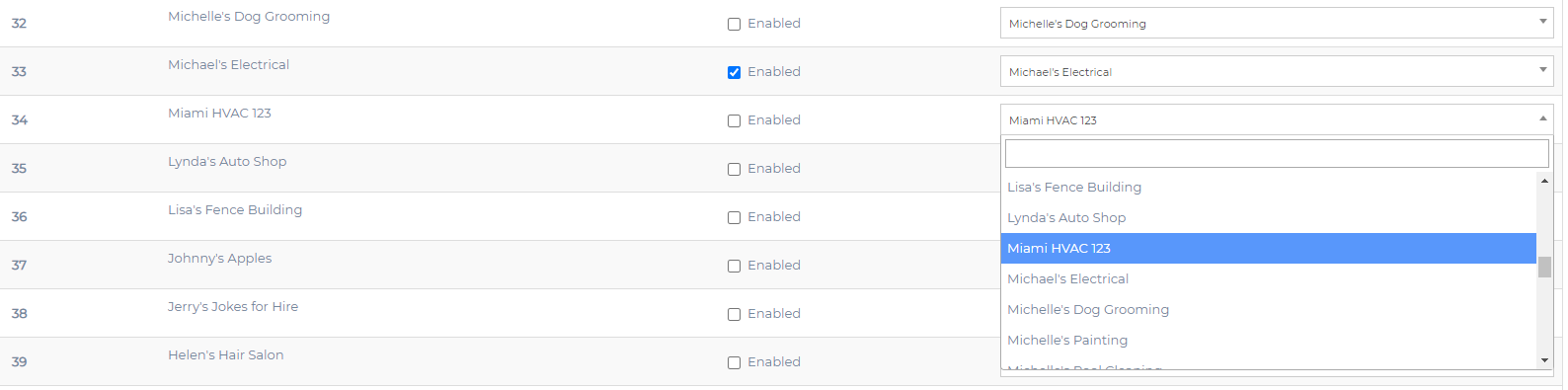Note! Before Removing CallSling Integration
Removing the integration to CallSling is and simple process. Removing the CallSling integration will remove any call data from your account. If you add the integration back into Lead Generated it will only pull in the 200 most recent calls from your account.
Before removing the integration be sure to check if the problem can be fixed by enabling or editing the mapping of your CallSling account. For more information on this process please read this guide: Edit CallSling Mapping
Reasons to Remove CallSling
There are two primary reasons you may want to remove this integration.
- First, the obvious one, you are no longer using CallSling.
- Another scenario to remove this CallSling integration is if you are experiencing syncing issues with your account. You can remove the connection and then re-add the account. It should not be necessary to remove the integration every time you add a new company to your CallSling account as Lead Generated should automatically pick up the new company.
Steps To Remove CallSling Integration
- Expand Settings from the left side navigation.
- Select integrations.
- Select “Integration Details” from within the CallSling box on the Integrations page.
- In the top right corner select the remove integration button and click confirm.